Project options affects the current project only. (Other BuildPlus options are available: Build Root options and Global options.)
On the Tools menu, click Project Options.
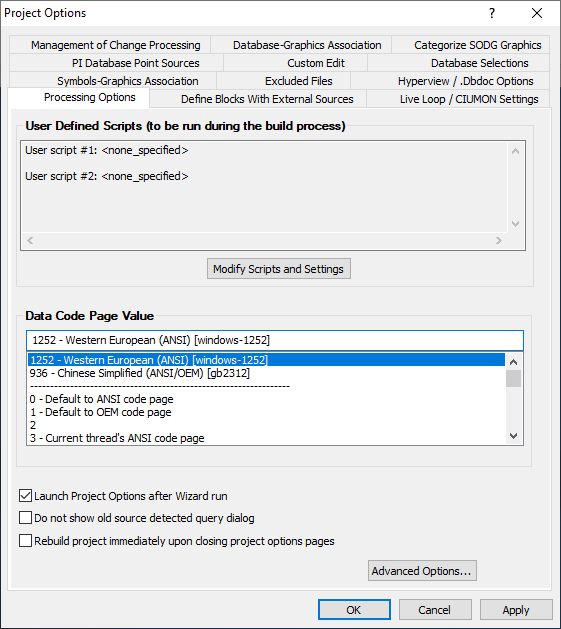
For more information on individual project options, find them in the See also listing below.
By default, the Run Project Options dialog will appear upon completion of your file selections in the Configuration Wizard, before proceeding with the remainder of the build:
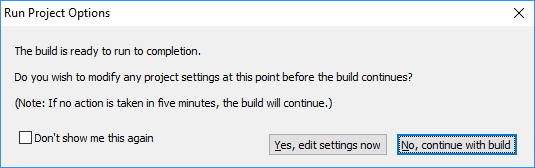
Project options may be accessed at this time by choosing Yes, edit settings now. (This dialog may be suppressed on future builds by checking the Remember my answer and don't ask again checkbox.)
Choosing to launch Project Options after Wizard
On the Tools menu, click Project Options and navigate to the Processing Options tab.
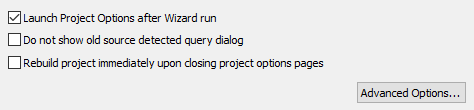
If Launch Project Options after Wizard run is checked, the Run Project Options dialog will appear after the Wizard run. To suppress this dialog, uncheck Launch Project Options after Wizard run.
Default: on
Choosing to rebuild immediately after closing Project Options
On the Tools menu, click Project Options and navigate to the Processing Options tab.
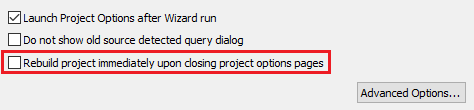
- If Rebuild project immediately upon closing project options pages is checked, the project will rebuild immediately when you click OK after making all your changes to Project Options. (You must rebuild the project for your changes to take effect.)
- If Rebuild project immediately upon closing project options pages is unchecked, the build must be manually restarted.
See also
- Using pre-and post- scripts
- Re-including previously excluded files
- Setting the DataCode page value
- Choosing locations for copying project files after the build
- Launching Wordpad to edit the .CFG file before Hyperlink run
- Making Composer References more readable on CLD sheets by unstacking
- Processing databases in order of descending number of tags
- Including Cabinet drawings in .CLT files
- Using Custom Edit
- Changing included databases
- Categorizing SODG graphics
- Modifying PI database point sources
- Modifying Management of Change options
- Symbols-Graphics Association
- Database-Graphics Association
- Defining Blocks with External Sources and enabling live loop monitoring of those blocks
- Executing partial matching search for tagnames in text on AutoCAD and DXF files
- Shared Data Folder Location
- Finding more tags in Sibling Projects
- Inserting live loop settings to be automatically built into subsequent project files
- How 800xA ASSYST Files Folders are Associated with Databases
- How Symphony Plus/PGP Files Folders are Associated with Databases
- Modify Error Markers Display
- Fetch Data For All Blocks
- Exporting data from .dbdoc files
- 800xA Graphics Chapters Selection
- Creating System Home Page, Text Annotations, Live Loop Annotations, and Bookmarks
- Overview of BuildPlus