On the Tools menu, click Project Options and navigate to the Live Loop / CIUMON Settings tab.
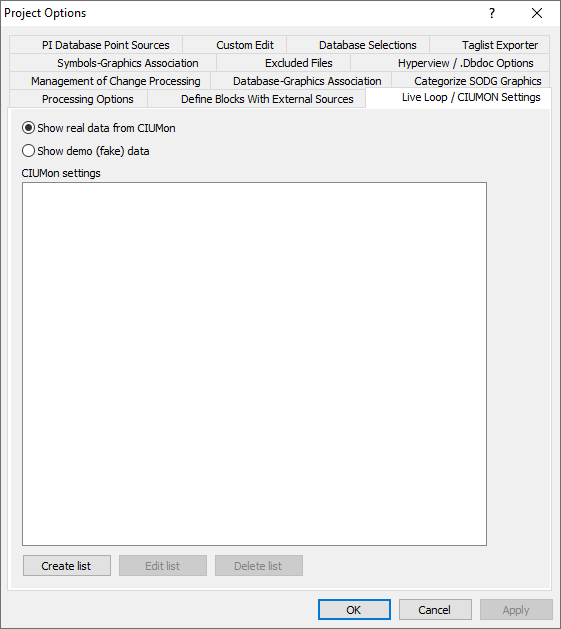
- Choose to either Show real data from CIUMon (default) or Show demo (fake) data.
- To add CIUMon settings, click on Create list.
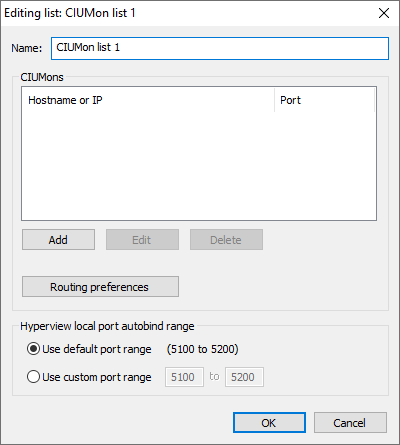
- Change the Name for the list if you wish (this is helpful when multiple lists may be created).
- To enter CIUMon information, click on Add under the CIUMon box. Enter the Hostname or IP address of the CIUMon, and the Port, if not 5099 (default). Click OK to continue.
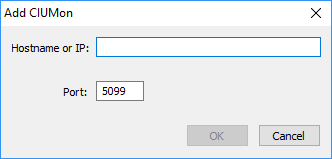
- To edit or delete a CIUMon from the list, first select the location to be edited or deleted, then click Edit or Delete.
- It is occasionally necessary to enter routing preferences, for example to identify a specific CIU for an individual's testing. In the Editing list dialog, click on Routing preferences. To enter routing preferences, click on Add and select the Loop for which the preferred server will be requesting data, or uncheck the All button and enter the specific PCU. Click OK to continue.
- To change the Hyperview local port autobind range from the default (5100 to 5200), choose Use custom port range and enter your preferred settings.
- When finished adding and editing CIUMon lists, click OK to see your selected CIUMon settings lists.
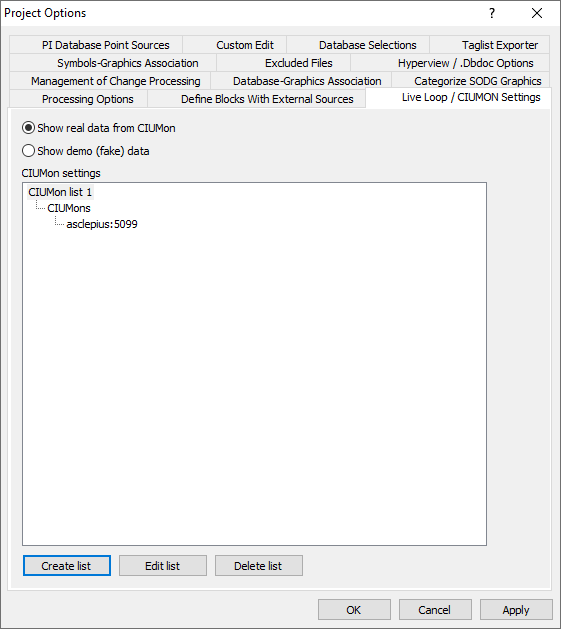
- To create another list, click on Create list. To edit or delete a list, select the list, then Edit list or Delete list.
- Click on Apply if you wish to save your lists and change other project options. Click on OK to continue.
- If you want to apply these CIUMon settings into your current project file, choose OK in the CIUMon settings changed dialog:
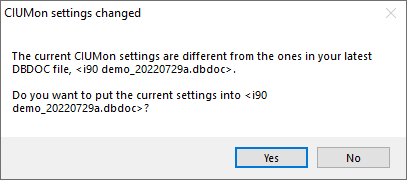
See also
- Choosing locations for copying project files after the build
- Excluding Symbols and SubModels chapters from build
- Renaming project files from BuildPlus
- Changing how project files will be named (BuildRoot option)
- Shared Data Folder Location
- Making Composer References more readable on CLD sheets by unstacking
- Minimum Chapters (Global Option)
- Stop Button Default Action (Global Option)
- Exporting data from .dbdoc files