This dialog may appear during the build if automatic associations cannot be made, or
On the Tools menu, click Project Options and navigate to the Symbols-Graphics Association tab.
- When a build contains multiple graphics and symbols directories, it may be necessary to specify which set(s) of symbols to use for each graphics directory. This tool allows you to check and change any automatic associations that BuildPlus has made or to make manual associations.
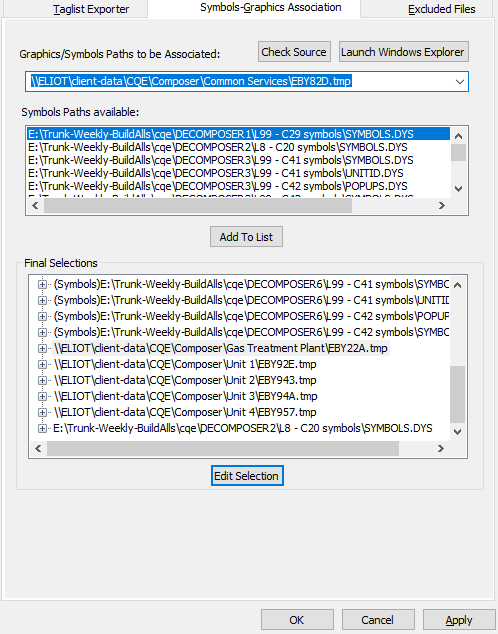
The top box lists graphics and/or symbols paths that require association. The middle box lists symbols available for association. The lower (Final Selections) box lists graphics and/or symbols paths that have been associated. Click on the + sign beside each path to see the associations made.
To change associations, click on the folder in the lower box to highlight it, then click Edit Selection. The folder will be moved to the top box. Scroll through the symbols in the middle box, choose those to be associated, then click Add to list to move that folder to the Final Selections box. You can make multiple symbol path selections (click-and-drag, Ctrl or Shift with mouse click).
If you want to check which graphics are contained in a particular folder, select the path from the list and click the Launch Windows Explorer button. A Windows Explorer window will be launched, automatically opened to the folder in question.
For projects containing one or more Composer .ebp database files, there is also a Check Source button. Clicking on the Check Source button displays the Extracted Directory Source List, to show which .ebp file has been extracted into each DBDOC DECOMPOSER directory.
Pressing the Skip and Continue button will discard any changes made and continue on with the build. The Cancel button will exit the dialog and stop the build.
To see all of the manual user associations and automatic BuildPlus associations, select Tools | Project Options from the menu and click on the Symbols-Graphics Associations tab. If you make changes to the associations, rebuild the project after closing the Project Options to see your changes in Hyperview. The associations are stored for future builds.
See also
- Database requirements
- Specifying the project name and system file specifications
- Configuring a Project
- Resolving Duplicate File Choices
- Conductor NT or PPB Console associations
- Database-Graphics Association
- Changing included databases
- Resolving non-accessible Path/File
- Categorizing SODG graphics
- Making a backup of 800xA AFW files
- Specifying configuration, graphics and other file locations with the Configuration Wizard
- Extracting 800xA graphics using the Assyst tools
- Extracting a Symphony Plus graphics database
- Extracting an Operate IT Database for 800xA
- Excluding some graphics files
- How 800xA ASSYST Files Folders are Associated with Databases
- How Symphony Plus/PGP Files Folders are Associated with Databases
- Extracting a database for 800xA
- Extracting a database from Engineering Workplace for 800xA
- Building in AC 800M
- 800xA Graphics Chapters Selection
- Creating System Home Page, Text Annotations, Live Loop Annotations, and Bookmarks
- Versions of configuration, graphics, third party tools, and other documentation supported by DBDOC
- Overview of BuildPlus