On the Build menu, click System File Specifications, or click the ![]() button on the toolbar.
button on the toolbar.
The System File Specifications dialog allows you to:
- specify the project name and databases to be included in the project in the initial build, or
- change which databases are chosen for a rebuild,
- select Wildcard Files, so when a database name includes a date, the most recent one from the selected directory is automatically chosen
- add or change the 800xA graphics locations, and
- add or change the location of function code files to be built in.
Other types of files are added a little later in the Configuration Wizard. Before starting a build, you may need to extract a current database for your S+ Engineering database, 800xA graphics, Symphony Plus graphics, or PPB graphics
At any time, contextual help can be obtained by clicking on the ? box in the top right corner of the dialog box, and then clicking on the object you are wondering about.
Naming the project
In the System File Specifications dialog, enter a unique and meaningful name for your project (e.g. a few words that identify the function, location, plant or company). Note: maximum 220 characters including BuildRoot, and certain characters may not be allowed.
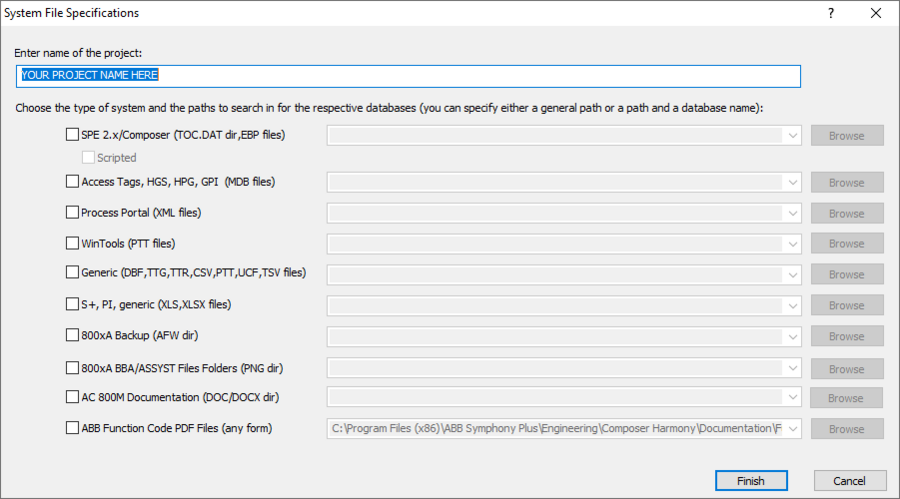
Choosing database types and 800xA graphics
In the System File Specifications dialog, check the boxes that apply to database types (and 800xA graphics) in your project:
- SPE 2.x/Composer systems – TOC.DAT dir, .EBP, extracted dbdoc.sql databases (See also instructions to extract a backup of your S+ Engineering database)
- Checking the "Scripted" checkbox allows a 0 KB .ebp file to be selected
- Access .MDB databases – Process Portal B / Operate IT / Conductor NT systems / 800xA / GPI / HPG / HGS. Note: for 800xA VB, use a Harmony Tag Export MDB file (replacing the configserver.mdb). (See also instructions to extract an Operate IT Database for 800xA and for PPB)
- .XML Databases – for some Process Portal B systems
- WinCAD/WinTools systems – .PTT Relational databases
- Generic tag and trend databases: .DBF, .TTG and .TTR in addition to OPC-90 .CSV, Citect Console Databases, .UCF files plus any other database types that you can export into .DBF or .TSV format.
- S+, PI, generic - .XLS and .XLSX Excel Workbooks - This reads in data stored in spreadsheets, including OSISoft PI configuration documents and Symphony Plus graphics databases.
- 800xA Backup Folder (.AFW dir) - AFW full backup directories (generally containing a number of file names starting with 0_). This is used for extracting PG2 graphics and should be built into all 800xA projects. Contact GMCL for more information and help with your specific systems. See also the instructions to extract 800xA graphics.
- 800xA BBA/ASSYST Files Folders (.PNG dir) - Directory by default named BBASnapshot or AssystSnapshot that contains .png graphics files in folder BBASnapshot or AssystSnapshot; it should exist alongside a corresponding BBAInfo or AssystInfo folder containing encrypted .txt files.
- AC 800M Documentation (DOC/DOCX dir) - To create the .doc/.docx files, see Building in AC 800M
- ABB Function Code PDF Files (any form) can be built in by checking this box. If it exists, the path is automatically chosen to be
C:\Program Files (x86)\ABB Symphony Plus\Engineering\Composer Harmony\Documentation\Function Codes\
If there are other database types you wish to build in, please contact GMCL.
More information is available:
- to extract an Operate IT Database for 800xA
- to extract an Operate IT Database for PPB
- about .XLS databases
- about extracting a backup of 800xA AFW files
- to extract 800xA PG2 graphics via the Assyst tools (obsolete as of 11.5)
- Extracting a Symphony Plus graphics database
Specifying where to search for your databases, 800xA graphics and Function Code files
Entering paths to databases, 800xA graphics and function code help files
Note the databases, graphics and function code files do not have to be located on the same computer, or on the build computer, and DBDOC access is read-only. But if you don't have access to the computer that contains the source files, you will have to copy them to your local computer. In this case, leave the directory structure the same. Using UNC naming conventions may be helpful if you later move to a new computer.
- Enter the folder name in which the file(s) reside, and BuildPlus will find the files, or you may include the name of the file.
- Once a path has been entered, the drop-down arrow can be used to select the same location for other file types OR you can copy and paste from one box to another.
Browsing to choose paths
- Clicking on Browse will bring up the Windows "Browse for Files or Folders" dialog, where a directory or file can be selected, or the folder path can be copied in.
- You can select the directory in which the file(s) reside and BuildPlus will find the files, or you may include the name of the file.
- This choice will be appended to the end of any search paths already entered.
Adding more than one path
- More than one path will be searched if multiple paths are listed for each database type, separated with a "|" character
- Multiple paths can be quickly added by clicking the Browse button and selecting additional paths.
You many also add the location of your function code pdf help files. If your files are not found, contact GMCL.
After specifying the locations of your files, click Next to have BuildPlus find your files.
Selecting specific databases and 800xA graphics locations
- The left panel displays "databases to select from"; all databases of the specified type found by BuildPlus in the specified search paths. If you wish to change the search path to find additional databases, use the Back button.
- The right panel displays "databases to be included in the build", including any database names entered previously (provided they were located in the search). If only one database was found during the search, it will be automatically moved into the final list.
- Move a database from one list to another by selecting it from the initial list and clicking the enabled Add or Remove button as required. Using the Ctrl or Shift key in combination with the mouse can make multiple database selections.
- If a database has "Unimplemented Type" listed for the file size, BuildPlus has identified that it cannot process the file, and that file cannot be selected.
- As of DBDOC 11.1, the type of database is displayed for .mdb and .dbf. As of DBDOC 11.5, the Module is displayed for GPI, HGS and HPG .mdb files
- The Next/Finish button will be enabled when there is at least one database in the final list.
- To proceed with the build without selecting any databases of a given type, use the checkbox Check here to continue without selecting any databases. You may also use the Back button to omit that type of database from the build.
- SPE 2.x and Composer EBP databases are each shown with a checkbox in the final selection list. Unchecking the box means that databases extracted from that EBP file will not be used or included in your build. (All databases are of equal importance unless you choose to exclude the databases extracted from an .ebp file, giving more importance the graphics databases.) Generally, you would only uncheck the EBP database if it is unused, obsolete or in some other way invalid, and a better database can be built in (for example a graphics database).
- Locations of Function Code .pdf files are listed for information, and BuildPlus will select the appropriate files. To change which locations of Function Code .pdf files are included, use the Back button to the System File Specification box, find your preferred file location and check the Redo box, then click Next to proceed.
- When Wildcard Files are selected (where the file or folder name contains a date), the most recent file in that location will be selected, and the individual dated files are highlighted in red to identify them as possible duplicates. Also, you cannot choose an AC 800M subfolder if the parent folder (or higher) is in the final selection list: the child folder will remain in the original list highlighted in red to indicate that it is an invalid selection
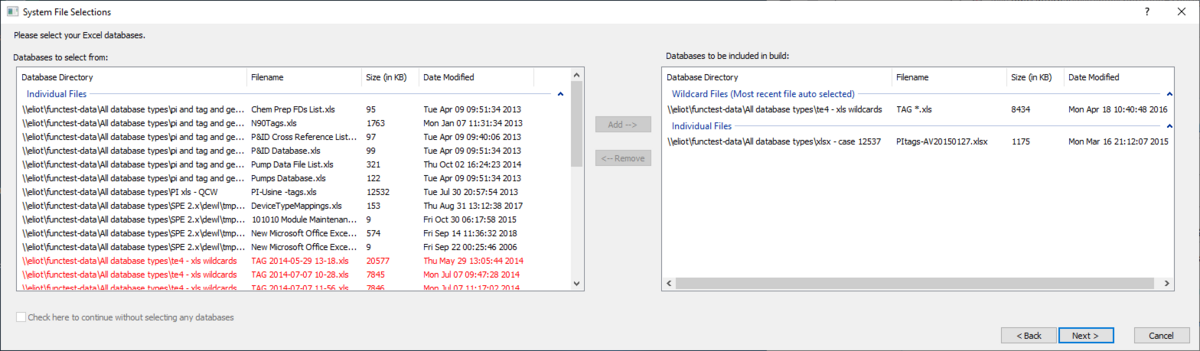
System File(s) Chosen lists all your selections so far. If corrections need to be made, press the Back button to review the system file selection panels. Otherwise, press the Finish button to continue. If outdated database source files are detected, you may choose to re-extract or update your files before proceeding with the build. After some database processing, the Configuration Wizard will appear.
See also
- Extracting a Symphony Plus graphics database
- Making a backup of 800xA AFW files
- Database requirements
- Extracting 800xA graphics using the Assyst tools
- Extracting an Operate IT Database for 800xA
- Extracting a database for 800xA
- Extracting a database from Engineering Workplace for 800xA