NOTE: These instructions are for 800xA versions before 6.0. If you are using a newer 800xA version, see Extracting a database from Engineering Workplace for 800xA.
1. Open the Harmony Tag Importer/Exporter by clicking Start > (All Programs) Programs > ABB Industrial IT > 800xA for OCS Systems > Configurator > Harmony > Tag Importer/Exporter.
2. When the Taglist Importer/Exporter wizard opens, select the Export Harmony Data to Composer (v3) MDB format option and click Next.
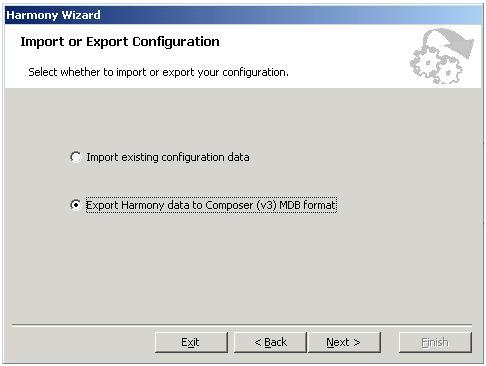
3. Enter the file name of the database that you want to export, and the export file name.
4. In the Include section, check all four checkboxes.
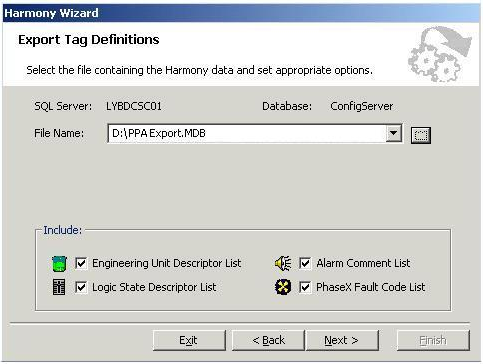
5. We only want to include Running tags to be exported. To do this, check the Running button on the right-hand side.
6. Click Next.
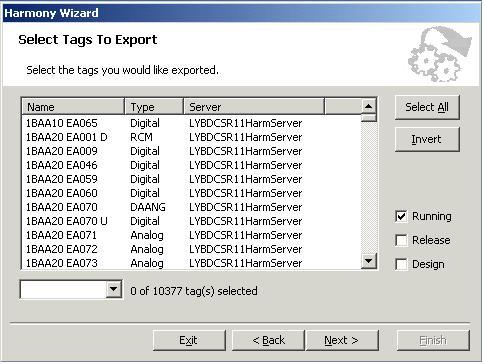
7. Select the entire taglist by clicking the Select All button.
8. Click Next.
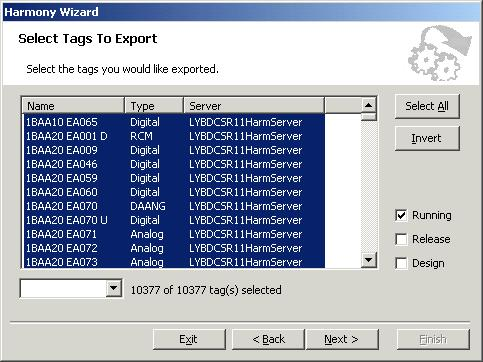
9. On the Select Columns screen, click the Select All button.
10. Click Next.
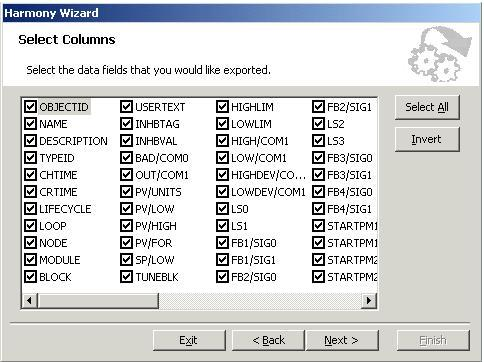
11. The wizard will now export the tag database in .MDB format and produce a log of the export process (this may take a few minutes).
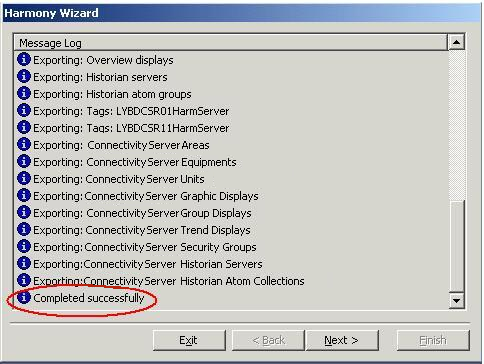
12. Once completed, use PPA Export.MDB for your DBDOC build.
See also
- Extracting a Symphony Plus graphics database
- Making a backup of 800xA AFW files
- Database requirements
- Extracting 800xA graphics using the Assyst tools
- Extracting a database for 800xA
- Extracting a database from Engineering Workplace for 800xA