- On the View menu, click Manage Annotations….
- Or, click on the manage annotations toolbar button

About the manage annotations interface
The manage annotations interface is a window where you can easily find and edit all of the Text Annotations and Live Loop Annotations in your system.
Use the manage annotations interface to:
- Make changes to any text annotations or live loop annotations in your system.
- Find an annotation if you forget which document it's in.
- Get a list of all of the annotations in your system.
- Quickly navigate to the document which contains a particular annotation.
- Find out which of your live loop annotations are currently collecting data.
Managing both text and live loop annotations
Finding annotations in the manage annotations interface
If you know which document contains the annotation:
- On the View menu, click Manage Annotations….
- Select the Annotations tab to find text annotations or the Live Loop Annotations tab to find live loop annotations.
- Click on the + next to a document on the list on the left, to show the annotations that are on that document. (After clicking on the + next to a document, you can click on the - to hide the annotations again.)
- Click on one of the annotations on the list of the left to view that annotation in the manage annotations interface.
If you know what's in the annotation:
- On the View menu, click Manage Annotations….
- Press the Search Annotations button on the Live Loop Annotations tab or the Search Annotation button on the Annotations tab.
- Type some of the text from the Text Annotation you want to find, or some of the mouse-over text from the Live Loop Annotation you want to find into the Find what box.
- Select Annotations to search through your Text Annotations, Live Loop Annotations to search through the mouse-over text from your Live Loop Annotations, or All of the above to search both annotation types.
- Press the Search button.
- The annotations matching your search will appear. Click on any of the annotations to see it in the manage annotations interface and the main Hyperview window. Once you press the Close button to exit the Find in Annotations dialog, the last annotation you clicked on will stay open for you to edit.
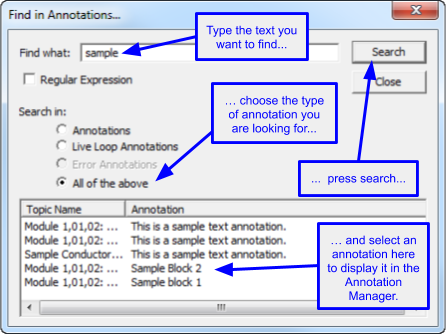
Viewing the document that contains an annotation
Once you find and select an annotation in the manage annotations interface, Hyperview will automatically navigate to that document. So, when you close the manage annotations interface after finding the annotation you want, you will be able to view the document that contains that annotation.
Managing Live Loop Annotations
Editing a live loop annotation
You can edit all the fields in the selected live loop annotation from within the Annotation Manager using the panel on the right. The options in this panel are the same as the ones found in the Live Data Options For This Block dialog.
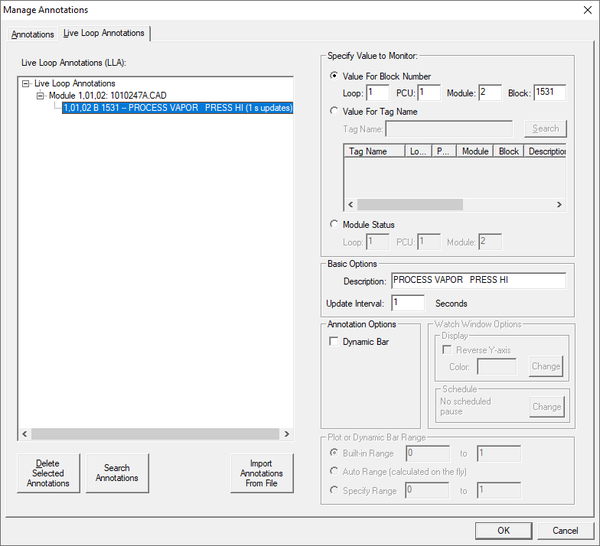
Managing Text Annotations
Editing a text annotation
You can edit a text annotation directly in the annotation manager by typing into the edit box in the panel on the right. You can also edit a text annotation on a document directly by double clicking on it.
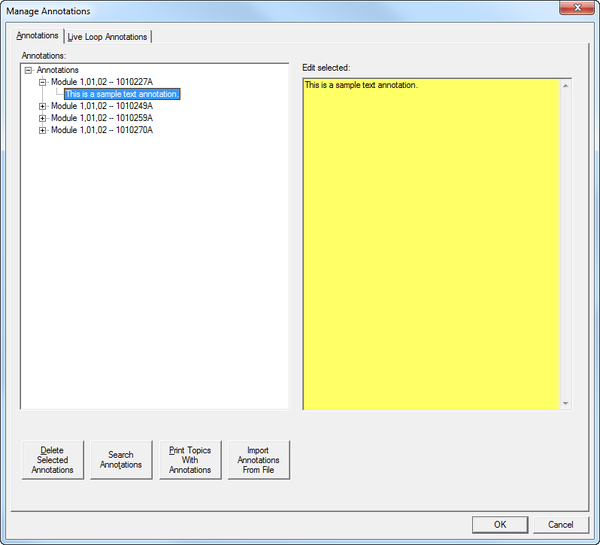
Printing a text annotation
When you print a document in Hyperview, all of the annotations that are on that document print as well. So if you want to print the annotations from a single document, the simplest way is to find the annotation you want to print, close the manage annotations interface, and then print the document using Hyperview's print features. (After you find the annotation you want, Hyperview will automatically navigate to it, so it will be ready for you to print once you close the manage annotations interface.)
However, if you want to print text annotations from several documents, you can use the Print Topics With Annotations button on the Annotations tab of the manage annotations interface. This will bring up the Print Annotated Topics dialog so that you can choose which of the documents that contain annotations you want to print.
System Annotations
As of DBDOC 11.6, it is possible to build "System" annotations into the dbdoc file, where they will be automatically available to all users. System annotations can be seen in the System Annotations or System Live Loop Annotations sections of the tree displayed in the Annotation Manager. They can be viewed, but not edited or deleted.
See Creating "System" Home Page, Text Annotations, Live Loop Annotations, and Bookmarks for information on how to create System annotations.

See also
- Editing live loop annotations
- Creating live loop annotations
- Positioning live loop annotations
- Copying live loop annotations
- Deleting live loop annotations
- Interpreting text and symbols on live loop annotations
- Adding a live loop annotation to the watch window
- Changing the appearance of live loop annotations
- Finding a live loop annotation if you forget which document it is on
- Moving a live loop annotation to a different document
- Live Data Options For This Block dialog
- About live loop annotations
- Importing live loop annotations
- Creating a text annotation
- About text annotations
- Editing a text annotation
- Positioning and resizing a text annotation
- Copying a text annotation
- Deleting a text annotation
- Changing the appearance of text annotations
- How to find a text annotation if you forget which document it's in
- How to move a text annotation to a different document
- Unicode control characters for text annotations
- Importing text annotations