When the location of some of the data source files included in your build has changed, for example when they're moved to a new computer, the location can be changed in BuildPlus by either
- rebuilding the project from GO, or
- on the Tools menu, choose Revise Source Locations...
Choosing to Revise Source Locations opens a dialog listing the current (original) paths to each of your file types.
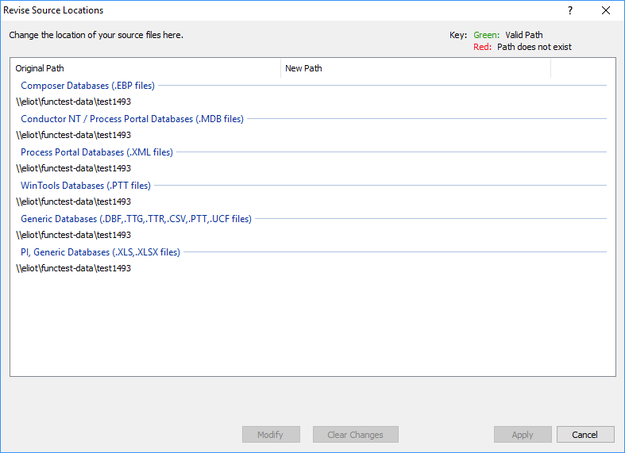
To change the location of one file type, click on the path, then choose Modify. This opens the New Source Path dialog where you can enter the new source path, or browse to it, then choose OK. Once a new source path is specified, it is added to the drop-down list in case you'd like to use it for another path replacement. To change the locations of all file types, right-click on one path, and choose to Select all, and Modify. The New Source Path dialog will open, attempting to list the common prefix of the path to be replaced. If all paths are to be replaced with the new source path specified, you may check the box Replace the entire path with this one. Once some changes have been initiated, they are listed under New Path, with green text for valid paths and red for paths that do not exist. To remove entries in the New Path column, select those paths then click Clear Changes and to keep all new paths, click Apply to apply the changes.
See also