By clicking the Select Mode button ![]() in the Watch Window toolbar, the cursor is put in Select Mode. This means that the cursor can be used to select sections of data being displayed in the Watch Window by clicking and dragging. The selected area will be highlighted in blue. You can also select from any location to the beginning of the data by double clicking on the plot in Select Mode. This is much easier than dragging back through a long dataset.
in the Watch Window toolbar, the cursor is put in Select Mode. This means that the cursor can be used to select sections of data being displayed in the Watch Window by clicking and dragging. The selected area will be highlighted in blue. You can also select from any location to the beginning of the data by double clicking on the plot in Select Mode. This is much easier than dragging back through a long dataset.
Tip: If you wish to select all the data collected, double click at the right-hand side of the plot -- all data to the left of the click location, including offscreen data, will be selected.
Tip: If you need to select a large chunk of data midway through your dataset, set Plot Time-Scale to a value that lets you see the data in question all at once, and position the plot so that the data is on-screen and easy to select.
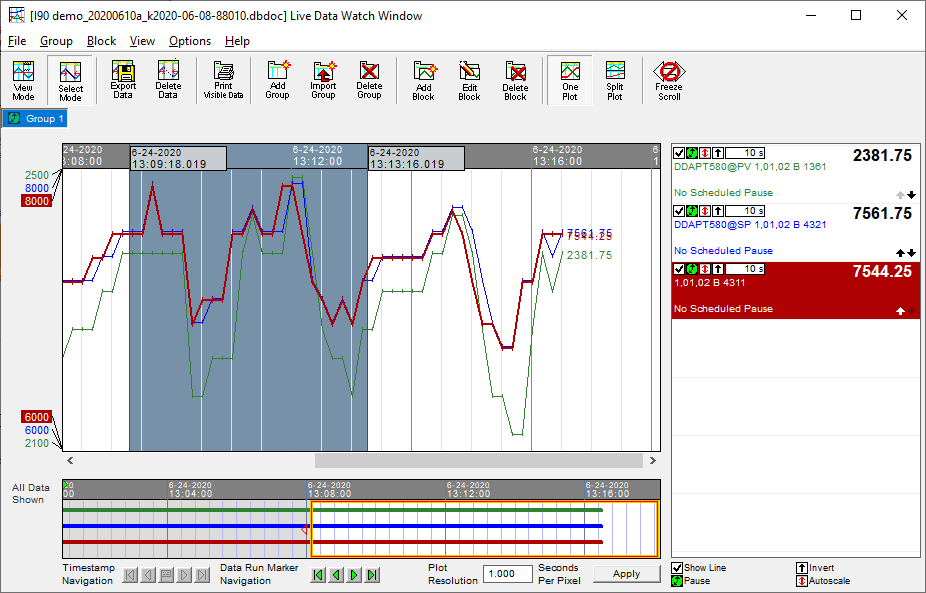
Once data has been selected, it can be exported. For more information see Exporting selected data from the Watch Window for use in Excel or other applications.
As of DBDOC 11.4, deleting data directly from the Watch Window is no longer supported, for more information about managing the Watch Window's data see Managing Watch Window data files and memory use.
See also
- Deleting selected data from the Watch Window
- Exporting selected data from the Watch Window for use in Excel or other applications
- Managing Data in the Watch Window
- Managing Watch Window data files and memory use
- Sharing Watch Window data files