Data memory management in Hyperview
Before DBDOC 10.4, the live data displayed in the Watch Window was stored in memory in Hyperview. If the amount of data collected was very large, this could affect performance.
As of DBDOC 10.4, trend data is no longer loaded into memory, but is cached for the display on an as-needed basis. Arbitrarily large datasets should have no significant impact on the amount of memory needed by Hyperview.
Data file management in Hyperview
Hyperview permanently and automatically saves data collected by the Watch Window to data files. It does not save data displayed by live loop annotations or on-document live data to file. Through the Watch Window, you can export data for use in other programs, like Excel.
The data files can get quite large. If you monitor a block once a second, the data file will grow by 5MB a day. If you are not using a block, you can stop it collecting and saving data by pausing it. If you have limited hard drive space, you may need to monitor the amount of live data Hyperview has stored and delete old data.
![]() Note: You should generally never need to access these data files directly. If you wish to analyze data in an external application, export the data using File | Export Selected Data.... When you export data, it is put into timeslots suitable for easy plotting, and data from multiple blocks can be exported together.
Note: You should generally never need to access these data files directly. If you wish to analyze data in an external application, export the data using File | Export Selected Data.... When you export data, it is put into timeslots suitable for easy plotting, and data from multiple blocks can be exported together.
Monitoring the sizes of live data files
Hyperview stores all data that is collected in the Watch Window in data files. The status bar's WW Data Files field shows the combined size of all Watch Window data files, whether or not they are currently displayed in the Watch Window.
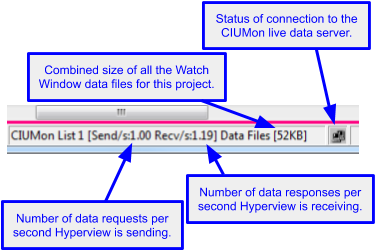
Locating the Watch Window saved data files
Data files are saved to a hidden folder, in the following locations on these platforms:
- Windows 2000/XP/2003:
C:\Documents and Settings\<user_logon>\Application Data\GMCL\DBDOC - Windows NT 4.0:
C:\WINNT\Profiles\<user_logon>\Application Data\GMCL\DBDOC - Windows Vista/7/8/10/11:
C:\Users\<user_logon>\AppData\Roaming\GMCL\DBDOC
You can also find them in the following manner:
- From the Start Menu, search all files for *.lww
- The folders that contain the
*.lwwfiles will also contain the data files (*.csv)
Double-clicking on a .csv data file will usually cause it to be opened in Excel.
A typical .csv live data file looks like this if imported into a spreadsheet:
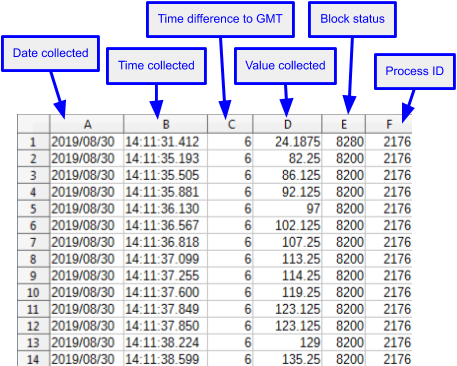
![]() Note: If you wish to view and analyze trend data in another application such as an external spreadsheet, it is better to select and export the data in the Watch Window than to open the Watch Window data file directly. See Exporting selected data from the Watch Window for use in Excel or other applications for more information.
Note: If you wish to view and analyze trend data in another application such as an external spreadsheet, it is better to select and export the data in the Watch Window than to open the Watch Window data file directly. See Exporting selected data from the Watch Window for use in Excel or other applications for more information.
Deleting old data
If you have limited hard drive space, you may wish to delete old data. In DBDOC 11.3 and earlier, you could delete data through the Watch Window. As of DBDOC 11.4 this is no longer supported. If you do not have old data in the Watch Window, but Hyperview still reports that it has a lot of data stored, you may have stored data for blocks you are no longer monitoring.
To delete data for blocks you are no longer monitoring:
- Open the folder where the data files are located. See above for instructions to locate it.
- The data files are the files named
ProjectName_Block-Loop-PCU-Module-Block.csv. To see what data they contain, use the LPMB in the file names to add the blocks to the Watch Window. - If you want to delete all the data ever collected for a block, you can simply delete that block's data file. If you really only want to delete part of the data for a block, then you will need to do this manually in another program.
You can also share Watch Window data files with other users.
See also
- Deleting selected data from the Watch Window
- Sharing Watch Window data files
- Managing Data in the Watch Window
- Exporting selected data from the Watch Window for use in Excel or other applications
- Using selection mode (Select Mode) to select data for export