About sharing error stars & checks
Errors displayed in the Error Browser can be marked as "Reviewed" or "Starred" (see Reviewing, starring, and hiding errors in the Error Browser). If you register for data sharing, other Hyperview users will be able to see which errors you have marked, and you will be able to see which errors they have marked.
This is a powerful capability that makes it easy for a group to collaboratively assess and review errors. You could, for example, filter to show only the errors that had been reviewed by another user, select them with a single click, and then hide them all in your Error Browser. Or you could selectively display only the errors starred by another user, select them, and then mark them as "reviewed."
How to register for error information sharing
Register to share data using the Sharing tab of the Properties dialog, accessible from the Options menu in the main Hyperview browser (see Sharing user data with other Hyperview users). Once you are registered, your error information will be automatically shared, and you will see the information of other sharing users.
Before you are registered for sharing
The Error Browser has a list of checkboxes where you can specify which users you wish to include data from. If you are not registered for sharing, it looks like this, and you can see your stars and checks in the normal manner.
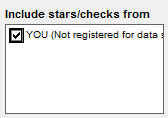
Specifying which users you want to show stars and checks from
Once you have registered for sharing, other registered users using the same data sharing folder will show up in this checkbox list. Check the checkbox for a user to make their data show up in the tree. In the example below, stars and checks from John and Jane will be displayed to the right of the errors in the tree.
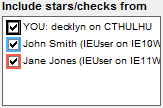
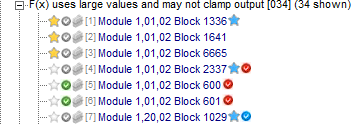
This selection makes only John's stars and checks be added to the tree (along with yours, which are always displayed):
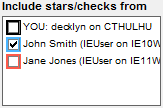

This selection indicates that only your stars and checks should be displayed in the tree.
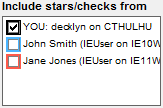
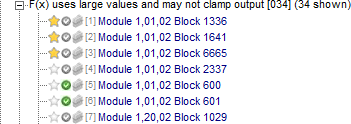
Filtering errors based on stars and checks from other users
By selecting various combinations of Show these errors and Include stars/checks from options, you can easily display very specific categories of errors.
For example, this combination shows all errors starred by either you, John, or Jane:
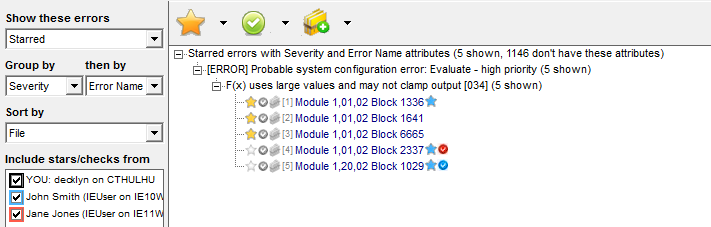
This combination shows only the errors starred by John:
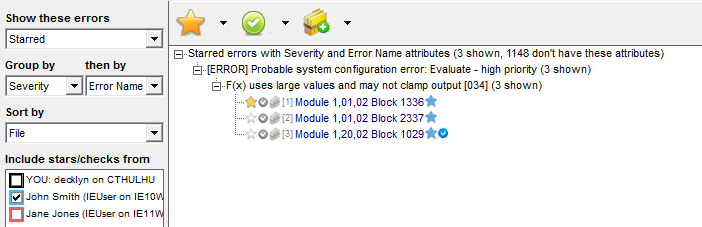
This combination shows only the errors reviewed by either John or Jane:
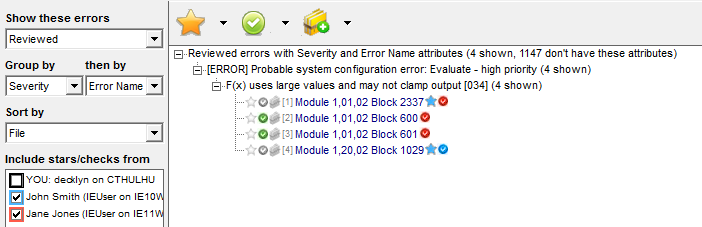
In the images below, "You" are sharing data with "John" and "Jane." You can see indications of which errors they have marked to the right of each error (in blue and green).
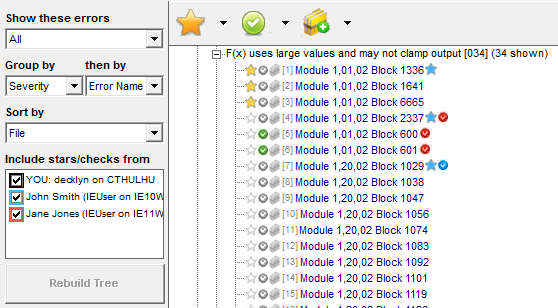
John's error browser looks like this:
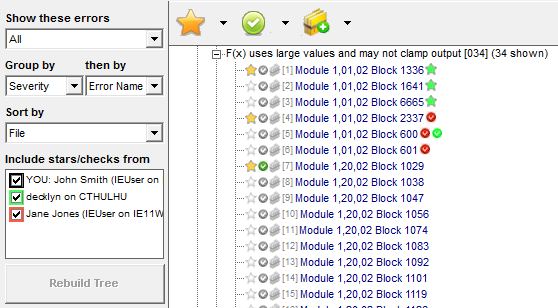
And Jane's error browser looks like this:
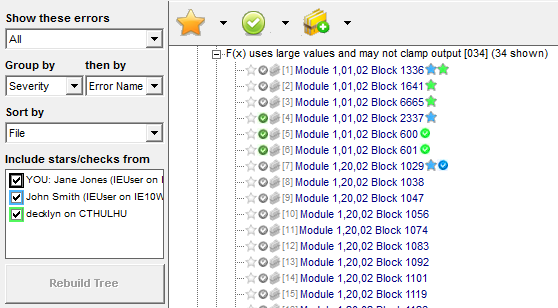
Automatic synchronizing of error information
Hyperview automatically detects changes made to errors by other users. When such a change is detected, the Rebuild button ![]() in the Error Browser activates. The detected changes will be included when the tree is rebuilt.
in the Error Browser activates. The detected changes will be included when the tree is rebuilt.
See also
- Filtering, grouping, and sorting errors in the Error Browser
- Choosing which errors to show in the Error Browser
- Specifying the error tree hierarchy in the Error Browser
- Sorting errors in the Error Browser