On the Bookmark Menu, click Manage...
Once you have created bookmarks, you can edit or delete them as desired. By selecting Manage from under the Bookmark menu option, you will see a dialog box similar to the following, listing all of the bookmarks you have entered up to that point.
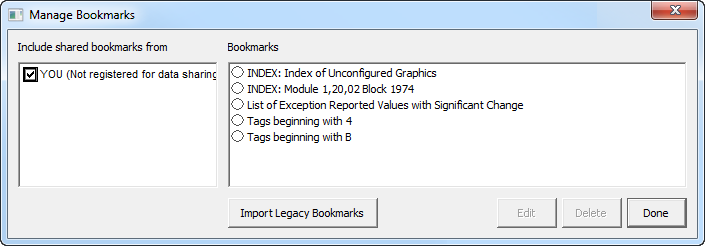
When you click on a selection in the list, you will notice that the Edit and Delete buttons become enabled. If you wish to change the wording of a particular bookmark, click on the Edit button; you will see the edit box which you would normally see when you define a bookmark (See the Bookmarking a selected topic page). On the other hand, if you wish to remove a bookmark completely, just select the appropriate one from the list and click the Delete button. When you are satisfied with all of your changes, click the Done button to close the dialog box.
![]() Note: You can only edit and delete your own bookmarks, not those created by "system" users.
Note: You can only edit and delete your own bookmarks, not those created by "system" users.
See also
- Bookmarking a selected topic
- Bookmarks
- Importing bookmarks
- Defining bookmarks centrally with System bookmarks