On the Bookmark Menu, click Define (shortcut Ctrl+D), or click the ![]() button on the toolbar, or right-click in the browser window and click Bookmark This Topic...
button on the toolbar, or right-click in the browser window and click Bookmark This Topic...
Bookmarks allow you to tag the current pair of topics with a meaningful name and return to them later by referencing the name. Bookmarks are saved so that they persist through subsequent runs of Hyperview.
When you define a new bookmark, the tag you specify is appended to the Hyperview Bookmark menu as a menu item. You simply select the desired bookmark from the Bookmark menu to jump to the corresponding topics.

- Name: This is the name you want to tag the current topics with.
- OK button: Click the OK button to add the name to the Bookmark menu and end the dialog box.
- Cancel button: This will end the dialog box without adding a new entry to the Bookmark menu.
You can also add a bookmark quickly by using the keyboard shortcut of pressing the Ctrl key in combination with D. When it is added using this method, you will see a message box appear indicating to you that a bookmark has been added.
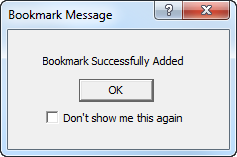
If you wish to suppress this dialog box from appearing each time you add a bookmark via the keyboard shortcut, then check the Don't show me this again option before clicking the OK button to dismiss the dialog. If you want to reset this option so that the dialog appears again, check the Reset to show all suppressed dialogs option in the Options menu on the View page.
A bookmark can be made as a "System" bookmark so that other users will be able to access and use it. See Defining bookmarks centrally with System bookmarks.
See also