Once in View Mode you can use the crosshairs to create Timestamps on the live data in the Watch Window. As you move your mouse over the plots, you will see red crosshairs appear for each plot displayed. Next to the crosshair, see the Loop-PCU-Module-Block values and the data values collected at that time.
Tip: Clicking Freeze Scroll will stop the plot from scrolling while you look at your data.
Timestamp: You can 'stamp' a crosshair data value on your plot by clicking your mouse when the crosshairs are visible. The value will remain even when you move your mouse away. Timestamps will persist even if you close and reopen the watch window or Hyperview. Timestamps can be deleted by clicking the X in the yellow box at the top of a timestamp, or by right-clicking on the timestamp and selecting Delete from the popup menu.
If data for multiple blocks is plotted together in the Watch Window, the datapoints for each block will not occur at exactly the same times, and will rarely be lined up vertically. The timestamp places a circle on the closest actual datapoint for each individual plot (within a reasonable threshold), and displays the value at that point. The time displayed is the time of the datapoint through which the red vertical line passes.
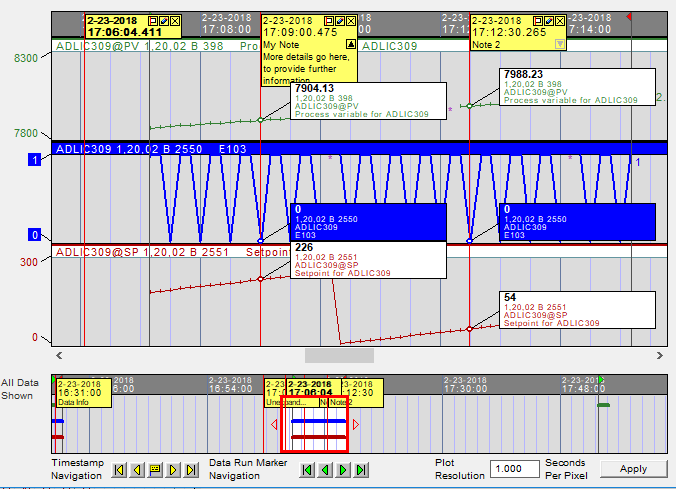
See also
- Navigating between timestamps in the Watch Window
- Marking Times with Timestamps in the Watch Window
- Using crosshairs cursor mode (View Mode) to browse data and create timestamps
- Toggling timestamp value labels
- Adding notes to timestamps