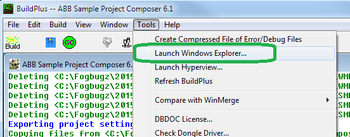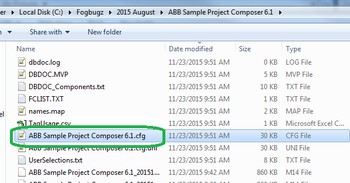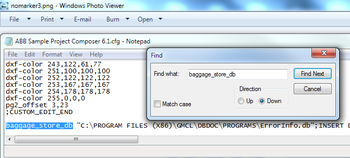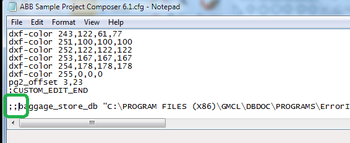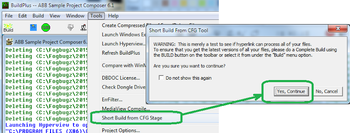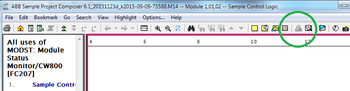You can use this procedure to create a copy of your project file that does not include error information.
You may wish to use this file so that non-technical users can be shown information about your system without calling attention to any potential errors in the configuration. However, engineers who work on the system should use a copy of the project file that does include the error file information, so that they will be alerted to any potential trouble spots that DBDOC finds.
- On BuildPlus's Tools menu, click Launch Windows Explorer to open your project folder.
- In the project folder, find the .cfg file for your project. For example, if your BuildPlus project is called "Sample Unit", look for "Sample Unit.cfg". Open this file with a text editor.
- In the .cfg file, search for a line that begins with "baggage_store_db".
- Insert two semi-colons at the front of this line. Then, save the file and close the text editor.
- Go back into BuildPlus and, on the Tools menu, click Short Build from CFG Stage. Then, on the warning message that appears, click "Yes, Continue".
- When the build completes, you will have a copy of your project file that does not include error files.
- In this copy, the error browser will not be available.
- Additionally, error markers will not appear when you view this file in Hyperview.
See also