About the error tree
Errors are displayed in the Error Browser in a tree structure. The levels of the tree hierarchy are specified with the Group errors by drop-down lists to the left of the tree.
In this example, errors are organized by "Severity", and then by "Error Name":
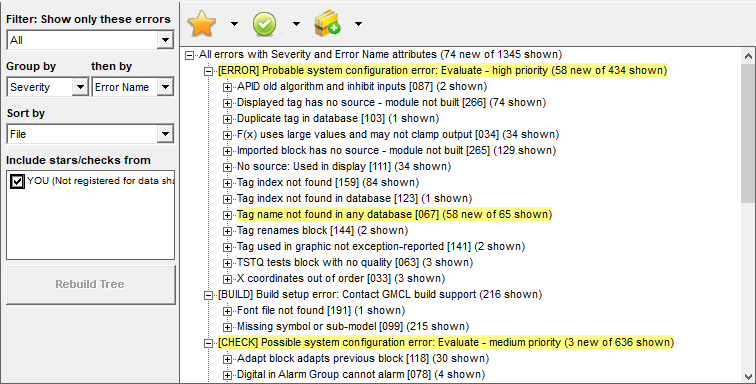
![]() Note: Note that by default a maximum of 300 errors will be shown for an individual error code. For example, at the bottom of the above screenshot, "Mismatched tagname [205]" is limited to 300 shown although there may be more than that. In this scenario, you may also have an "Error count exceeded [60000]" error to indicate exactly which errors have been limited down to 300. This default error limit can be changed by using a custom edit in BuildPlus, for more information see Using Custom Edit.
Note: Note that by default a maximum of 300 errors will be shown for an individual error code. For example, at the bottom of the above screenshot, "Mismatched tagname [205]" is limited to 300 shown although there may be more than that. In this scenario, you may also have an "Error count exceeded [60000]" error to indicate exactly which errors have been limited down to 300. This default error limit can be changed by using a custom edit in BuildPlus, for more information see Using Custom Edit.
Tree branch expansion
You can expand branches of the error tree by clicking the "+" icon. Here we see the same tree with one of the branches expanded to show the individual errors:
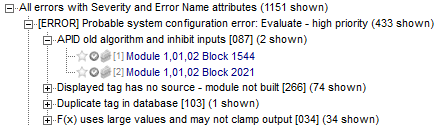
Links to project locations associated with errors
Most errors are associated with a particular location in the project file, for example a particular block, tag, or file. Blue text in the error browser represents a hyperlink into the main browser. Clicking on this link in the error tree causes the associated location to be displayed in the main browser, and also causes error details to be displayed in the error details pane below the tree. The full text of the error message in the error details pane contains the same hyperlink, and may contain others.
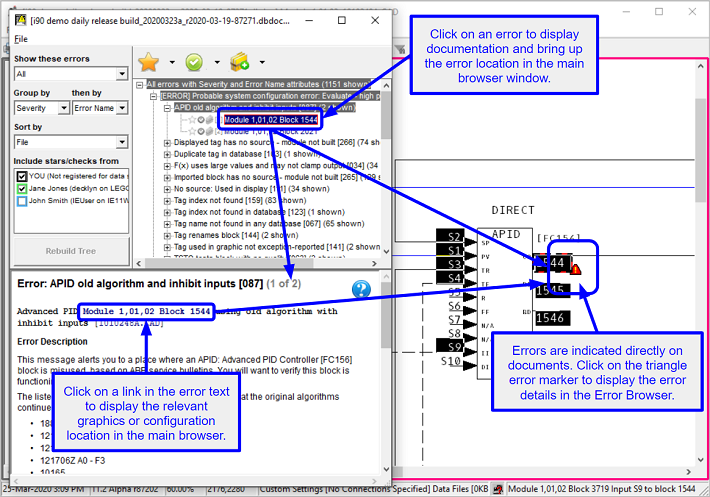
Usually, the location of the error in the main browser is indicated with an error marker: ![]() . Clicking on the error marker causes the Error Browser to display that error. Mousing over the error causes the error description to be shown in the datatip.
. Clicking on the error marker causes the Error Browser to display that error. Mousing over the error causes the error description to be shown in the datatip.
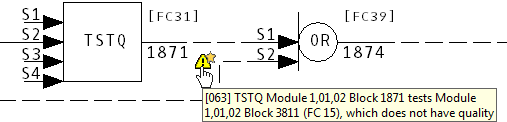
Short form and long form display of errors in the tree
If the "parent" (in the tree) of the error items is either Error Name or Error Code then just the link is displayed as the individual tree error items (because all the items will be the same kind of error). This the "short form" display.
If the "parent" is anything else, the error name and code will be included for each error item. This is the "long form" display. In the following example, the errors are grouped by Loop-PCU. There are a variety of different error types in each PCU. In Loop 1 PCU 4, there are instances of Error 266, Error 265, and Error 259:
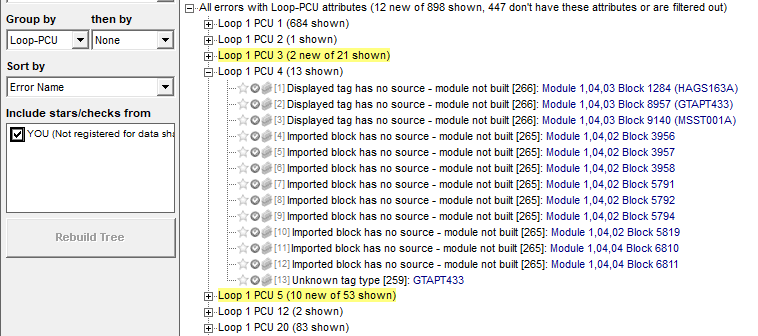
Errors with multiple links
In many cases, errors may be associated with more than one location in the project. For example, an error may reference two different blocks. In these cases, there is more than one link in the text of the error message, but in the error tree only the "primary" link is shown.
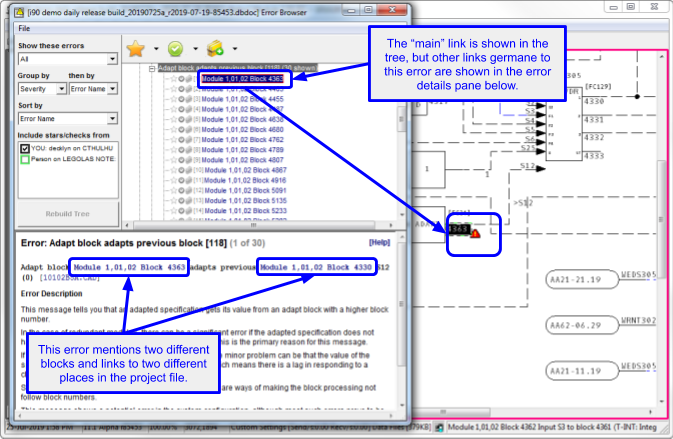
New Errors
When you open the error browser, Hyperview stores information about the errors in the tree in a local database. Information about which errors are starred, hidden and reviewed is maintained in this local database.
When you load an updated version of your project file into Hyperview and open the error browser, errors that have appeared in the build since the previous version of the project file you looked at are highlighted.
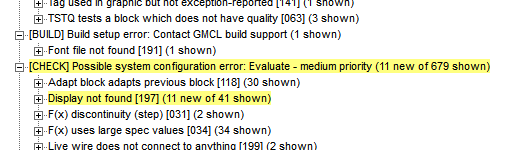
Getting complete documentation for an error type
To see the complete error documentation for any error type, click it in the error tree to display the error details in the lower Error Browser pane. Then click on [Help] or Complete error documentation to bring up the application help for the error in question. The application error documentation often contains screenshots and examples not included in the short summary documentation shown directly in the Error Browser.
Copying and pasting error information
Error details in the lower pane of the Error Browser can be cut and pasted via the right-click menu or Ctrl+C in the usual manner.
![]() Note: On Windows Server platforms, a situation has been observed where this text copying does not work by default. This problem can be solved by disabling Internet Explorer Enhanced Security Configuration (the Error Browser details pane is an embedded Internet Explorer HTML viewer component). More information can be found here. This should not affect printing or exporting. As of DBDOC 11.6 it is no longer necessary to do this. Copying and pasting from the lower pane of the error browser with work either way.
Note: On Windows Server platforms, a situation has been observed where this text copying does not work by default. This problem can be solved by disabling Internet Explorer Enhanced Security Configuration (the Error Browser details pane is an embedded Internet Explorer HTML viewer component). More information can be found here. This should not affect printing or exporting. As of DBDOC 11.6 it is no longer necessary to do this. Copying and pasting from the lower pane of the error browser with work either way.
See also