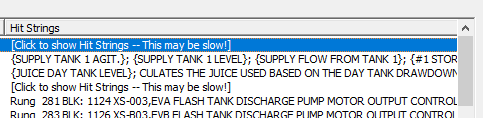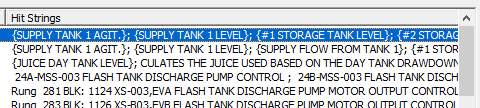On the View Menu, click Search Results..., or click the ![]() button on the toolbar.
button on the toolbar.
After a search is complete, you can return to the Search Results dialog box at any time to view other topics that appeared in the search results. See Searching the system for a word or phrase and Searching for a block or tag in the database for explanations on how to perform searches.
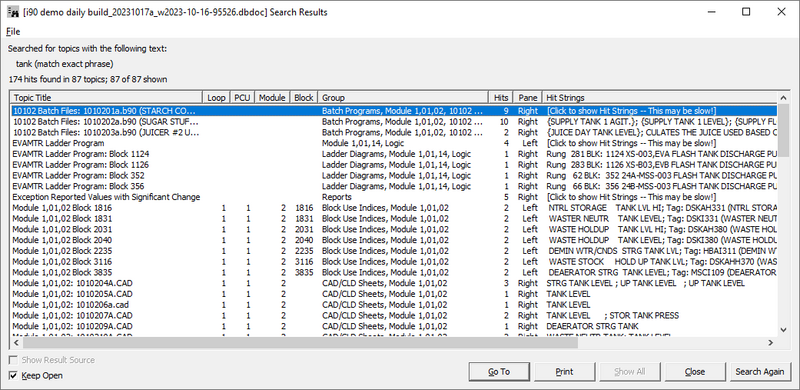
- Click column headers to sort search results by that column (except for Hit Strings).
- File: Gives you the options to Save your search results to a text file or Exit the dialog box.
- Topics are listed in title order, and can be re-sorted by clicking on the column headers. Columns can be re-sized by clicking and dragging on their header borders. You can select a topic to view by clicking on it, and then clicking on the Go To button. You can also jump to a topic by simply double clicking on it.
 Note: Sometimes Hit Strings may show the text: [Click to show Hit Strings -- This may be slow!]. This occurs when the processing involved in finding the Hit Strings will likely take a few seconds, and thus was not performed during the search itself. Click on the text, and it will be replaced with the actual Hit String.
Note: Sometimes Hit Strings may show the text: [Click to show Hit Strings -- This may be slow!]. This occurs when the processing involved in finding the Hit Strings will likely take a few seconds, and thus was not performed during the search itself. Click on the text, and it will be replaced with the actual Hit String.
- Show Result Source: This is enabled only after a Database Search. Using Go To on search result will open the tag's source instead of its database page. This is checked by default.
- Keep Open: Keeps the dialog box open while you move around the different topics.
- Go To: Jump to the currently selected topic in the list. The Search Results dialog box will close when you perform a Go To unless you have the Keep Open box checked. You can close the Search Results dialog box at any time, without unchecking this box. Your search results will be retained until you search for something else. To re-open the Search Results dialog box after you’ve closed it, select the Search Results item from the View menu or press the Search Results button
 on the toolbar.
on the toolbar. - Close button: Dismiss the Search Results dialog box. You can close the Search Results dialog box at any time. Your search results will be retained until you search for something else.
- Search Again: Click this to bring up the full text search dialog to better specify your search criteria. Any of the previous settings that you had selected for your search will be restored in the dialog to allow you to quickly refine your search without re-specifying your previous search parameters.
- You can also navigate topics containing search results with the Next search result
 and Previous search result
and Previous search result  toolbar buttons.
toolbar buttons. - You can also navigate to the Next search hit in topic
 and the Previous search hit in topic
and the Previous search hit in topic  within the same document.
within the same document.
See also
- Searching the system for a word or phrase
- Searching for a block or tag in the database
- Searching document titles for a topic
- Search For Selection
- Clearing Search Hits
- Viewing previous search result in a full text or database search
- Viewing the next search result in a full text or database search
- Viewing previous hit in a search result topic
- Viewing next hit in a search result topic
- Highlighting search hits
- Searching the System and Navigating Search Results