Choose Options in the main menu to open the Properties for Hyperview dialog. Click the Colors tab to display the Hyperview color configuration dialog.
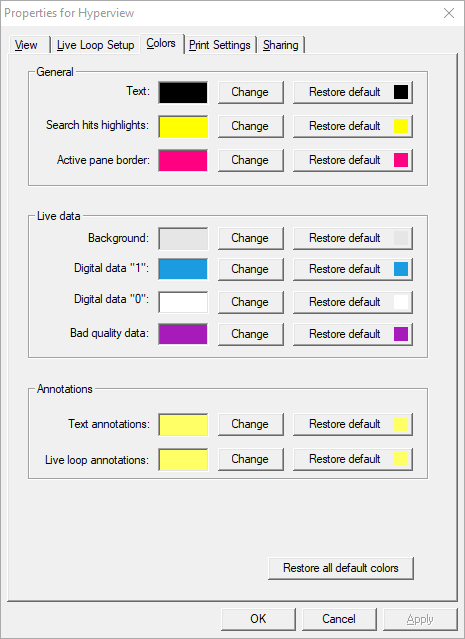
In all cases:
- Change button causes a color chooser to be displayed.
- Restore default button causes the color for that particular item to be reset to its default setting.
- Restore all default colors causes all color settings to the returned to their original default settings.
General:
- Text: Changes the text color. This does not change the color of the hyperlinks.
- Search hits highlights: Change the color of the highlighted search hits on a document.
- Active pane border: Allows you to select a color for the active window border.
Live data:
- Background: Changes the background color behind live data values.
- Digital data "ON": Changes the color displayed for digital live data with a value of one/on.
- Digital data "OFF": Changes the color displayed for digital live data with a value of zero/off.
- Bad quality data: Choose the text color for bad quality data.
Annotations:
- Text annotations: Changes the color of text annotations.
- Live loop annotations: Changes the color of live loop annotations.
- System text annotations: Changes the color of system text annotations.
- System live loop annotations: Changes the color of system live loop annotations.
See also
- Changing display options and live data update rate
- Basic Display Settings
- Live Data Configuration in Hyperview
- Options Dialog