We recommend setting up Hyperview and the most recent project file in a shared location so that they can be used by anyone with access to your network. Usually remote users would have a shortcut to the shared Hyperview application.
- Sharing Hyperview from a central network location means that users have only a shortcut on their own computers that does not change when you update the Hyperview browser (for example when GMCL releases a new version of Hyperview). Even if you update the DBDOC version, you do not need to change their shortcut.
- Sharing the project file from a central network location means that users will always automatically see the most recent or appropriate version in their browsers. Most installations rebuild the project file regularly, and it is convenient for users to automatically see the most recent build.
In order to share Hyperview and the project file with users, you first need to choose a suitable shared location accessible to DBDOC users. DBDOC users will run this central copy of Hyperview using their desktop shortcuts.
It is much better for users to access Hyperview from a folder on their own LAN than from across a slow bridge or Wide Area Network (WAN). It is therefore best to choose a shared folder location on the same LAN as your target Hyperview users so they can run Hyperview via a high speed connection. In this context, 10 Mbps is slow, 100 Mbps fast enough and 1000 Mbps is extremely fast.
![]() Note: If there are users who need to use Hyperview without having access to the shared network folder, they can install Hyperview directly on their computer. See the article Installing Hyperview on an individual computer for more information.
Note: If there are users who need to use Hyperview without having access to the shared network folder, they can install Hyperview directly on their computer. See the article Installing Hyperview on an individual computer for more information.
The Hyperview installer
The Hyperview installer contains the files you need to run Hyperview over a network. If you do not have a DVD, or you want to make sure you are using the latest version, contact us to receive access to download the kit from our website.
If you have write access to a viable existing shared folder, you can run the installer to install Hyperview directly to that folder. This is the easiest method because the shortcuts created by the installer will already be valid and require no manual intervention.
If you are unable to install Hyperview directly to a network share, you may install it on your own computer, then make that folder shared across your network. Alternatively, you can run the installer locally and then copy the entire folder it creates onto another computer to share. In either case, we recommend contacting GMCL for assistance in setting a centralized Hyperview up in this manner, as there are many subtle problems this may cause.
The last step in setting up sharing DBDOC involves BuildPlus. Every time you build a new project file, you will want that most recent version to be the one shared across the network. To ensure this, you have to configure BuildPlus to copy your project file to this shared directory after each build.
On the Tools menu, click Project Options and navigate to the Hyperview/.Dbdoc Options tab.
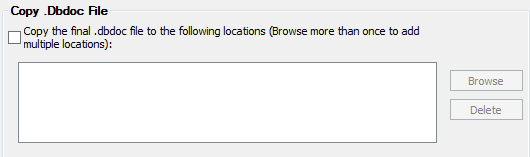
Copy the final .DBDOC file to the following locations
At the completion of a successful build, BuildPlus can automatically transfer a copy of the newly built project file to locations of your choice. Click Browse to add each destination directory. To remove a destination, select it from the list, then click Delete.
The default shortcut created by the Hyperview installer automatically loads the latest project file placed into the Data directory. So for example, if installed Hyperview to the network path \\Eliot\Applications\Hyperview, you would want to set the copying location to \\Eliot\Applications\Hyperview\Data.